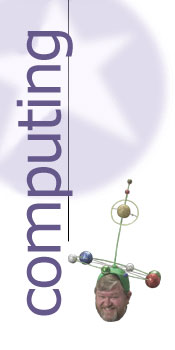Changing Prompts
by Lloyd Borrett
Today's Computers, Wizard's Notebook, July 1985
 |
Wizard's Notebook. |
PROMPT Command
For those who are forever becoming lost out on a limb of
the DOS tree-like directory structure, help is available.
You'll find the answer in the PC DOS reference manual in the
form of the PROMPT command. Here is a brief run-down on the
use of the PROMPT command.
PROMPT lets the user determine exactly how the operating
system prompt appears on the screen. PC DOS allows users to
put text, escape sequences, the current disk and directory
name, various special characters and the system time into
the prompt, in any order.
The syntax of the command is "PROMPT <prompt-text>", and
if no prompt text is supplied, the prompt returns to the
default of the disk name followed by a "greater than" sign
(">"). In the prompt-text, normal text comes out as written,
and all special characters are entered using a dollar sign
($) followed by a single character as follows:
$ for the dollar sign character.
t for the current time.
d for the current date.
p for the current directory and drive.
v for the DOS version number.
n for the default drive.
g for the ">" character.
l for the " <" character.
b for the "|" character.
q for the "=" character.
h for a backspace and erasure of the previous character.
e for an escape character.
- for a carriage return line feed sequence.
My favorite prompt is to display the disk and directory
name followed by a ">". The prompt command to do it is:
PROMPT $p$g
Thus my position within the directory structure is always
displayed.
Note that it is possible to send out screen control
characters if the ANSI.SYS device driver is loaded. To do
this include the line "DEVICE = ANSI.SYS" in a CONFIG.SYS
file on your system disk, and make sure the file ANSI.SYS is
in the initial working directory.
My favorite prompt could be displayed in reverse video
using the prompt command:
PROMPT $e[7m$p$g$e[m.
Notice that the escape sequence is used at the end to
turn reverse video off; otherwise, everything you type at
the prompt would also be in reverse video.
Rename Directories
DOS allows users to organise their files by pigeon-holing
everything away in nested subdirectories, but it doesn't
provide a convenient way to rename directories.
To rename a directory, most users create a new one with
the new name, copy all the files into it from the old one,
and remove the old one — or take advantage of special
utilities such as the Norton Utilities. Advanced DOS users
can use DEBUG to manipulate the disk directory and revise
any filename.
However, DOS 3.0 users can change any subdirectory name
simply by going into BASIC 3.0 and using its NAME command.
For instance, to change the name of the DOS subdirectory
\SALT into \PEPPER, all a Basic 3.0 user need type is:
NAME "\SALT" AS "\PEPPER"
Both Basic 2.1 and 3.0 users can use a similar trick to
move files from one directory without copying and erasing.
Just enter:
NAME "\dir1\file.ext" AS "\dir2\ file.ext"
This is quite a neat trick. It seems that although Basic
is updated to make use of the new features of each revision
of DOS, most of the DOS commands are not.
Contrary to popular belief, you can easily obtain a list
of DOS sub-directories. Most people use the command "DIR*.",
and, assuming there are few files without extensions in the
current directory, it works fine. To overcome this
limitation use the command:
DIR | FIND "<DIR>"
But this trick will not work across subdirectories and
won't go more than a level deep. The two ways DOS provides
to list all your subdirectories are:
TREE F | FIND "Path" | MORE
or
CHKDSK/ V | FIND "Directory" | SORT | MORE
Make sure the proper combinations of TREE.COM, FIND.EXE,
CHKDSK. COM, MORE.COM, and SORT.EXE are on your disk or
PATHed to.
Wizard's Notebook is a regular feature in Today's
Computers in which Lloyd Borrett will pass on tips for
PC users. Naturally, you are invited to contribute tips
on software, hardware and documentation. Address letters
to Wizard's Notebook, Today's Computers, 392 Little
Collins Street, Melbourne, 3000. Please include your
telephone number, which will not be published, so we may
call to verify letters.
Lloyd Borrett is support co-ordinator for HiSoft
Australia, president of the Australian PC User
Association, founder of the Melbourne PC User Group, and
system operator of the PC Connection bulletin board.
Local time: 3:56 am Friday 9 January 2026
|