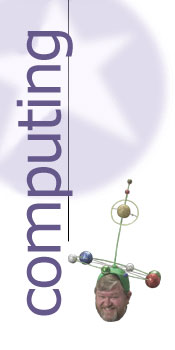Some Impressive Tips
by Lloyd Borrett
Today's Computers, Wizard's Notebook, April 1986
 |
Wizard's Notebook. |
Well let's face it, I've been around personal computers
for quite a while and although sometimes the result of all
that experience is beneficial, at other times it leaves me a
little fazed. Of late I've noticed that it has become
increasingly difficult for something to really impress me,
you know, really knock my socks off, like the first time I
saw Lotus 1-2-3, or the first time I realised it was
possible to break the copy protection mechanism on a
program. Recently the spell was broken, and by the simplest
solution to a rather basic problem.
It came in the form of a tip in volume 4, number 25 of PC
Magazine (the US version). Not everybody has a clock/
calendar option and I know many people get frustrated when
they have to enter the date and time. Because it's so
tempting to just hit the Enter key when DOS asks for the
date, people without hardware clocks end up with a lot of
files seemingly created in the early hours of January 1,
1980.
While annoying in the home setup, this situation is
intolerable in a business environment. PC users and their
supervisors, tired of seeing lists of files dated 1/8/1980
might want to create the DATECHK.COM file shown in Figure 1.
Figure 1.
DEBUG
-A
XXXX:0100 MOV AH,2A : Get Date
XXXX:0102 INT 21 :through DOS
XXXX:0104 MOV AX,CX :Year
XXXX:0106 SUB AX,7BC :1980 in Hex
XXXX:0109 MOV AH,4C :Exit with error
XXXX:010B INT 21 : through DOS
XXXX:010D
-N DATECHK.COM
-R CX
CX 0000
-000D
-W
Writing 000D bytes
-Q
DATECHK.COM returns an "error" code that equals the year
set in DOS minus 1980. The batch file fragment shown in
Figure 2, which you can add to your AUTOEXEC.BAT file to run
when you boot up, uses this error code with an ERRORLEVEL
check to continually ask for the date if it's still set at
1980.
Figure 2.
echo off
cls:
:GETDATE
date
if errorlevel 1 goto GOODDATE
echo Gimme a break ---
echo It's not 1980 anymore.
goto GETDATE
:GOODDATE
Some PC users may be annoyed, but it's for their own
good.
Timed Delay
Now that I'm back to the same level of enthusiasm as most
of the other personal computer users I meet, let's solve
another problem.
Ever written a BASIC program and wanted to introduce a
timed delay? The answer that springs immediately to mind is
to create a simple null loop:
10 FOR 1=1 TO (DELAY* FACTOR): NEXT I
where DELAY is the delay required in seconds and FACTOR
is the magical number required to do it on your computer.
But what if the program needs to run on different computers,
eg. the plain old PC and the super fast AT? Scratch method
one.
The solution I had been using was based around the
qualities of the SOUND statement:
10 SOUND 32767, (DELAY*18.2): SOUND 3267,1
This had worked on every PC configuration tested, but
unfortunately I recently found the exception. The SOUND
statement causes problems when using a PC in a multi-user or
multi-tasking environment.
Fortunately a new solution based on the qualities of the
TIMER function has been found.
10 TEMP=TIMER+DELAY:IF TEMP<86400 THEN 30
20 WHILE TIMER <86400:WEND: TEMP=TEMP-86400
30 WHILE TIMER<TEMP:WEND
As you can see, most of the code is to handle the problem
caused if the delay is started before midnight with an
intended completion after midnight. It works, provided other
tasks don't do system resets.
Date and Time Stamp
Here's a trick to put the current date and time stamp on
any of your files. Create a one line batch file called
STAMP.BAT that contains the single line:
COPY %1/B+,,>NUL
where the ">NUL" supresses spurious messages.
Unfortunately, this also suppresses legitimate error
messages such as "File not found". To use it, just type
STAMP filename
substituting the name of the file whose date and time you
want to change for "filename" in the above example. The
basis for this command comes from the DOS manual. However
this method includes an improvement — the addition of a /B
that forces DOS to copy the entire length of the files as
specified by the directory entry.
When DOS concatenates files (using +), it records the
current date and time in the directory. If you concatenate
source files without naming a result filename, COPY will add
all the files it is joining to the end of the first file in
the list of filenames to be joined. Since STAMP.BAT uses
only one source name, and no result name, the file is
concatenated onto itself.
Lloyd Borrett is support co-ordinatorfor HiSoft
Computers, president of the Australian PC User
Association, founder and president of the Melbourne PC
User Group, and system operator of the PC Connection
bulletin board system.
Local time: 3:56 am Friday 9 January 2026
|